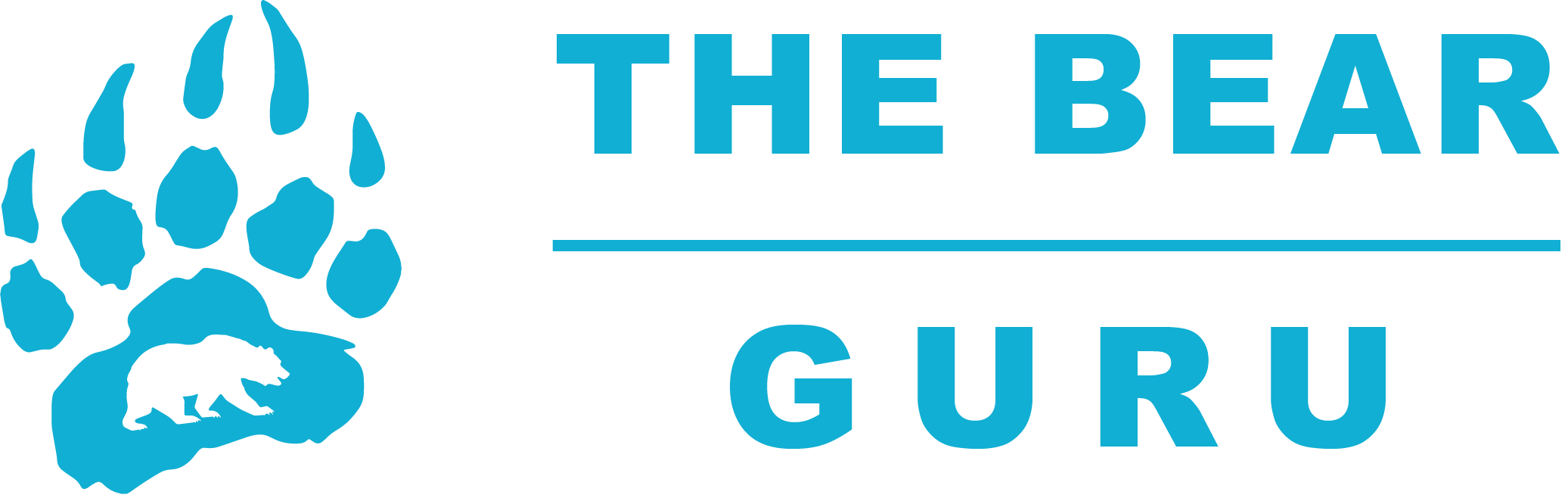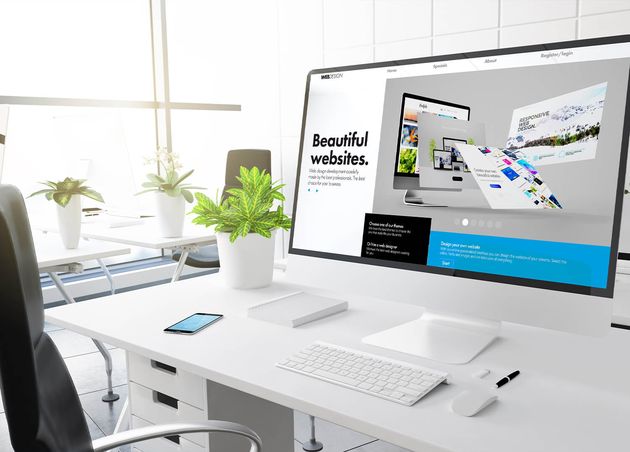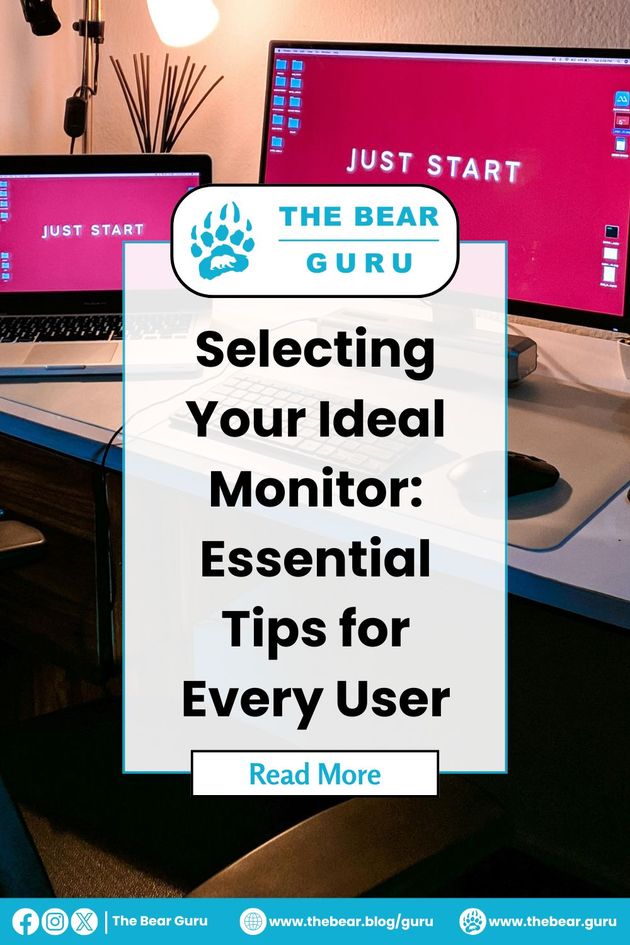Selecting Your Ideal Monitor: Essential Tips for Every User
In our modern lives, we find ourselves spending an increasing amount of time in front of monitors, whether it's for work or leisure. The importance of choosing the appropriate monitor cannot be overstated. Your monitor is not just a piece of hardware; it's your window to the digital world, influencing both your productivity and your well-being.
Whether you're working from home, in an office environment, or a blend of both, your workspace should be optimized for maximum productivity and comfort. And at the heart of this optimization lies your monitor setup.
In this article, we'll delve into the essential considerations for selecting the perfect monitor tailored to your needs. From screen size to resolution, we'll cover everything you need to know to enhance your work and leisure experiences.
Are you ready to transform your workspace and elevate your digital experience? Read on to discover how to choose the ideal monitor for you.
🏆 Guru Fact:
In terms of usefulness and design, monitors and televisions are similar. The only thing that separates them from TV is that they do not have remote control.
Understanding How Monitors Function
At the core of every monitor's functionality lies the concept of pixels. These tiny units are the building blocks of your display, whether you're using a Samsung, Dell, LG, HP, or any other brand. Understanding how pixels work is crucial to comprehending how your monitor renders images and text.
Pixels are the smallest units of information that your monitor can display. Each of the pixels has three primary colors: red, green, and blue. By adjusting the intensity of these colors, your monitor can create a vast array of hues and shades, forming the images and text you see on the screen.
When current or light passes through these pixels, they illuminate to produce the desired image. Interestingly, the arrangement of pixels and the angles at which light interacts with them play a significant role in how sharp and clear the image appears on your screen. This phenomenon explains why modern monitors maintain clarity even when viewed from various angles.
By grasping the fundamentals of pixel functionality, you'll gain a deeper insight into how your monitor brings the digital world to life, enhancing your overall viewing experience.
Essential Types of Monitor
Various technologies have been used to create different kinds of displays, including plasma, LED (light-emitting diode), LCD (liquid crystal display), and CRT (cathode ray tube) monitors.
Below are every essential type of monitor for you to consider:
#1 Liquid Crystal Display (LCD) Monitors
An LCD monitor is a display that transmits electronic signals using liquid crystals. Since LCD monitors have superior color saturation and a higher display resolution than plasma displays, they are the most widely used display devices in this category.
LCDs have fluorescent backlights, unlike LED monitors, which employ light-emitting diodes for lighting. Additionally, LCD monitors have several benefits over conventional CRT (Cathode Ray Tube) screens. The largest benefit is the monitor's size; check out 40-inch 4K monitors for the best options. LCD monitors swiftly replaced CRT monitors as the preferred display for electronics manufacturers worldwide because they were significantly lighter and smaller than their large, heavy CRT rivals.
#2 Light Emitting Diode (LED) Monitors
The best computer monitors use LED and LCD technologies. Both provide clear, colorful images with a good black level and a high contrast ratio.
LED monitors, often known as light-emitting diode monitors, are various display types with LED backlights. LED monitors provide excellent visual quality, and their wide viewing angles facilitate the enjoyment of the same screen material by individuals with varying eye ailments. They are the best gaming computer monitors and attract more sales.
#3 Cathode Ray Tube (CRT) Monitors
Once a staple of display technology, CRT monitors, short for cathode ray tube monitors, now occupy a niche in the annals of monitor history. With the advent of sleeker, more energy-efficient alternatives, CRT monitors have largely faded into obsolescence, surviving only in a handful of CRT TVs and specialized applications.
CRT monitors, characterized by their bulky and weighty design, are relics of a bygone era reminiscent of a time when display technology was in its infancy. While once ubiquitous, they have fallen out of favor due to their cumbersome nature and voracious energy consumption.
In the contemporary landscape, CRT monitors are relegated to the role of secondary displays, serving as backups or finding niche applications where their unique properties are still valued. However, their days as primary display devices have passed, making way for more modern and efficient alternatives.
#4 Plasma (Technology) Monitors
Plasma monitors represent a cutting-edge advancement in display technology, sharing many similarities with their LED counterparts. With their sleek and slender profiles, plasma monitors boast thinness and flatness comparable to LED monitors. Additionally, they offer excellent contrast ratios, support high resolutions up to 1920 x 1080, and provide impressive refresh rates and viewing angles.
What sets plasma monitors apart is their unique method of producing light. Unlike LED monitors, which generate light from semiconductor diodes, plasma monitors rely on the transformation of internal gases into plasma. This plasma emits light, illuminating the screen and producing vibrant images.
Whether you're currently using an older model or one of the latest plasma monitors, the fundamental principle remains the same: the creation of images through the emission of light. This innovative technology continues to captivate users with its stunning visuals and immersive viewing experiences.
🏆 Guru Trivia!
LCD monitors use 25% less electricity compared to CRT monitors.
Choosing Your Perfect Monitor: Essential Considerations
When selecting the ideal monitor for your home office, several factors come into play to ensure productivity and comfort. Let's delve into the key considerations:
Size: A 27-inch is best in many cases
The most fundamental characteristic of a monitor is its size. Three sizes are available for standard-width monitors: 24-inch, 27-inch, and 32-inch. Bigger does not always mean better. Though it might appear more striking, a large display is uncomfortable when it's close to the eyes. Practical factors like apparent pixel density are also taken into account. If you can't move a large display farther away, it will appear fuzzy compared to a smaller monitor with the same resolution.
A 27-inch monitor is recommended because it's not overly big but big enough to look great on a standard home office desk. 32-inch monitors are best suited for exceptionally large and deep desks or corner settings where the display can be positioned about four feet away from your face. This is particularly noticeable for 32-inch displays with resolutions lower than 4K.
Resolution: 1440p is practical, but 4K is fantastic
Another important factor is the monitor resolution. More pixels equals a greater resolution and crisper, sharper images are produced with more pixels. More pixels provide flexibility as well.
Windows and MacOS both have scaling options that allow you to increase or decrease the size of text for easier reading or to display more content at once. On 27—and 32-inch screens, 4K resolution (3,840 x 2,160) looks amazing and is readily available. It's also not that costly.
HDR and Brightness
Your home office likely has some lighting control, like shades or just a naturally dimly lit space. A monitor's recommended brightness will depend on the lighting in your home office, although it rarely needs to be higher than 200 nits. A luminance sensor included in most monitor calibration tools—like the SpyderX Elite—suggests a brightness based on surrounding light.
Contrast Ratio
Contrast ratios determine the difference between how white and how black a monitor screen can be. Increased contrast ratios indicate that colors will stand out more from one another. However, there are several ways to determine contrast ratios, and the manufacturer’s specifications aren't always accurate.
Connectivity: USB-C is a great yet pricey
Most monitors have DisplayPort and HDMI ports. For remote work, there isn't much reason to pick one over the other. Since most modern displays come with both ports, your chosen port will probably depend on what your PC can support.
Ergonomics
A good monitor should have a height-adjustable stand that can easily adjust between 100 and 150 millimeters. You can get a plastic riser or stack it on books, but it will create more mess and headache. In addition, many displays can be tilted and swiveled, and some can even turn 90 degrees to portrait mode. That's especially useful if you use a monitor as a second display.
For instance, you could swing a monitor away when it's only showing Slack or Discord, then swivel it to face you when working on detailed tasks like editing a photo. Tilt is similar to pivot but on the vertical axis and is particularly useful if you use a standing desk. In this case, you might need to tilt the monitor upwards.
Color Accuracy
Image quality depends critically on color accuracy. Depending on what you're viewing and the specific colors off, an inaccurate display will appear flat, lifeless, and unnatural. For example, it's usual for monitors to be less accurate in blue or cyan than other colors. You won't enjoy using a monitor with poor color every time you sit down.
Addressing Common Monitor Issues: Troubleshooting Tips
When encountering problems with your computer monitor, it's essential to diagnose the issue accurately to implement effective solutions. While many monitor issues stem from hardware issues, software-related issues can also occur.
Here's how to troubleshoot some common monitor problems:
- Monitor Won't Turn On
- If your monitor refuses to power on, start by checking that the power cord is securely connected to both the monitor and the power outlet.
- Additionally, inspect the power button for any obstructions or damage that could have prevented it from functioning properly.
- No Signal Detected
- If your monitor displays a "no signal" message, it does not receive input from your computer's system unit.
- Ensure the cable connecting your display to the computer is undamaged and correctly plugged in.
- If the issue persists, try restarting your monitor to reestablish the connection.
- Screen Stuttering or Flickering
- A loose power cord or a malfunctioning video cable can cause screen stuttering or flickering.
- Begin by checking the connections of both cables to ensure they are securely fastened. If the problem persists, consider consulting a computer specialist for further assistance.
By following any of the above troubleshooting tips, you can effectively diagnose and resolve common monitor issues, ensuring uninterrupted productivity and a seamless computing experience.
Your Ideal Display: Final Tips for Monitor Selection
Choosing the right external monitor is crucial for maintaining productivity and well-being, whether you're working from home temporarily or as a permanent setup in your home office.
An ideal computer monitor can foster a conducive environment for increased productivity, reduced stress, and time efficiency. Opting for a laptop with a monitor screen offers the best of both worlds, combining portability with the benefits of a larger display. Additionally, this setup tends to be more cost-effective, making it a practical choice for many users.
Guru Bear
Hi! I'm Guru Bear, your source for easy-to-follow tips and tricks for a better life. Join me on a journey toward personal growth and success as I guide you through simple ways to navigate life's challenges and make positive changes, unlocking your full potential along the way.
More From The Bear Guru
Freelance Essentials: Key Security Practices to Protect Your Work
Faheem Hussain (Nomad Bear)